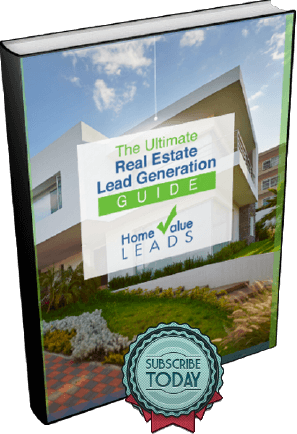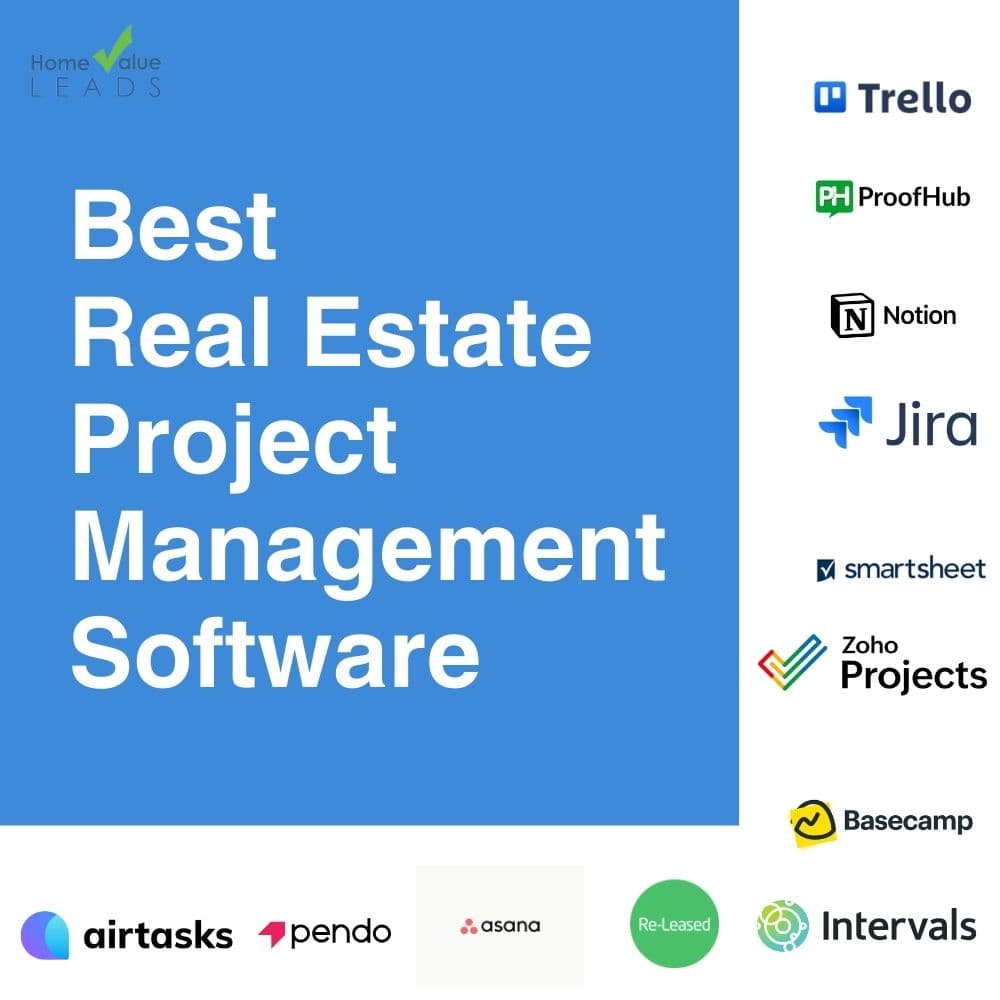
Choosing the right software for property developers is crucial for the success of real estate projects. Here’s a rundown of the best tools available in 2024, each with unique features to cater to various project needs.
Key Takeaways.
- Choosing the right project management software for real estate projects is pivotal for the streamlined execution and financial management of real estate projects.
- Implementing project management tools in real estate enhances efficiency, fosters better collaboration, and helps in maintaining budget control.
- Critical features to consider when selecting project management software include user-friendliness, customization, integration capabilities, and scalability.
- Effective project management software not only organizes and tracks project progress but also significantly improves decision-making and team coordination.
What’s a Real Estate Project Management Software?
A real estate development project management software is designed to assist in planning, executing, and monitoring real estate projects. It enables teams to collaborate effectively, manage tasks, and update all stakeholders in real-time.
What Are The Benefits of Using Real Estate Project Management Software?
In real estate development, essential tools ensure efficiency and success. Project management software enhances workflows, collaboration, and budget adherence, automating tasks and centralizing communication. It effectively manages finances and organizes documents, simplifying project management. Discover its key benefits:
Learn how to get seller leads with our home valuation landing pages
- Improved Collaboration: Centralizes communication, ensuring all team members are aligned.
- Efficiency and Time Savings: Automates routine tasks, freeing time for critical activities.
- Budget Management: Keeps track of expenditures to avoid overruns.
- Document Control: Organizes all project documents in one accessible location.
- Streamlined Construction Processes: Incorporates real estate construction software features, facilitating detailed project tracking from planning through completion, ensuring timely and within-budget delivery.
What to Look Out For When Choosing the Best Real Estate Project Management Software
Selecting the ideal real estate project management software is crucial for effective project execution.
Essential qualities include user-friendliness for straightforward navigation, customization to meet specific project needs, seamless integration with existing tools, and scalability to support business growth and complex projects.
These factors are fundamental in choosing a software that optimizes productivity and ensures the success of your projects.
- User-Friendliness: Should be intuitive and easy to navigate.
- Customization: Offers flexibility to tailor features according to project needs.
- Integration Capabilities: Seamlessly works with other tools and software used by your team.
- Scalability: Can grow with your business and handle increasing project complexity.
Best Real Estate Project Management Software in 2024
Choosing the right software for property developers is crucial for the success of real estate projects. Here’s a rundown of the best tools available in 2024, each with unique features to cater to various project needs.
1. Asana
Overview: Asana is a popular project management software designed to help individuals and teams organize, track, and collaborate on tasks. It’s known for its intuitive interface that makes it easy to learn and use, even for those unfamiliar with project management tools. Asana goes beyond simple to-do lists by offering powerful features like project boards, timelines, and workload management, allowing users to visualize projects and workflows effectively.
Pros:
- User-Friendly Interface: Asana boasts a clean, straightforward design that minimizes the learning curve. Even new users can quickly get up and running without extensive training.
- Robust Task Management: Asana excels at managing tasks. Users can create tasks, assign them to team members, set due dates, and track progress. It also offers features like subtasks, dependencies, and attachments for detailed organization.
- Excellent Project Visualization: Asana allows for visualizing projects in multiple ways, including list, board, and calendar views. This flexibility helps teams understand project flow, identify bottlenecks, and stay on track.
- Collaboration Features: Asana fosters collaboration by allowing team members to comment on tasks, share files, and receive notifications. This promotes transparency and keeps everyone informed.
- Integrations: Asana integrates with various third-party tools such as Google Drive, Slack, and Dropbox, streamlining workflow and reducing the need to switch between applications.
Cons:
- Overwhelming for New Users: While user-friendly, Asana’s robust feature set might feel overwhelming for completely new users, especially with complex projects.
- Limited Assigning Capabilities: Asana only allows assigning one person per task. This can be limiting for tasks requiring collaboration between multiple team members.
- Pricing Structure: The free version of Asana has limitations, and paid plans can be expensive for small teams.
- Lack of Some Advanced Features: Asana may lack functionalities like time tracking or built-in CRM integration compared to some competitors.
Best Features: Customizable templates and extensive integration options.
Pricing: Free tier available
2. Notion
Overview: Notion is a powerful all-in-one workspace that goes beyond traditional note-taking. It combines features for project management, note-taking, wikis, and databases, allowing users to organize information, manage tasks, and collaborate in one central location. Notion prides itself on its flexibility, empowering users to customize their workspace to fit their specific needs.
Pros:
- Highly Versatile: Notion can be used for various purposes, from creating personal to-do lists and wikis to managing complex projects and collaborating with teams.
- Integrated Note-Taking: Notion offers a robust note-taking experience with features like rich text formatting, drag-and-drop functionality, and embedding multimedia content.
- Databases: One of Notion’s strongest features is its database capabilities. Users can create custom databases to manage anything from contacts and inventory to meeting notes and project ideas.
- Real-Time Task Management: Notion allows for real-time task management, enabling users to assign tasks, set deadlines, track progress, and collaborate seamlessly with team members within the platform.
- Customization: Notion allows extensive customization through templates and views. Users can personalize their workspace layout, create unique workflows, and tailor the experience to their preferences.
Cons:
- Steep Learning Curve: While powerful, Notion’s vast feature set can overwhelm new users. The initial learning curve can be steeper compared to simpler note-taking apps.
- Limited Mobile App: The mobile app offers core functionalities but might not provide the same functionality and customization as the desktop version.
- Security Concerns: The free version of Notion has limited security features, which might concern users handling sensitive information. Consider upgrading for improved security protocols.
- Focus Required: With so much flexibility, Notion can be a double-edged sword. Users might need strong organizational skills to avoid information overload and maintain a focused workspace.
Pros & Cons: Highly versatile but has a steep learning curve for new users.
Best Features: Integrated note-taking, databases, and real estate task management.
Pricing: Free for personal use; Team plans start at $8 per user/month.
3. Trello
Overview: Trello is a popular project management tool known for its visual, card-based interface. It utilizes a Kanban board system, where tasks are represented as digital cards that move across different stages (e.g., To Do, In Progress, Done) on a virtual board. This visual approach makes Trello incredibly user-friendly and easy to understand, even for those unfamiliar with project management tools. Trello excels at managing simple to medium-sized projects and keeping teams organized.
Pros:
- User-Friendly Interface: Trello boasts a clean and straightforward Kanban board system. With minimal learning required, users can quickly create boards, add tasks (cards), and track progress visually.
- Easy Collaboration: Trello facilitates collaboration by allowing team members to add comments, attachments, and assign tasks to each other directly on the cards. This fosters transparency and keeps everyone informed.
- Flexibility and Customization: Trello offers flexibility through customizable boards, lists, and cards. Users can tailor the system to fit their specific needs and workflows.
- Power-Ups: Trello integrates with various “Power-Ups,” which are essentially add-on features offering additional functionalities like automation, calendar views, and integrations with other tools.
- Free Version: Trello offers a free plan with generous features, making it an attractive option for individuals and small teams.
Cons:
- Limited Depth for Complex Projects: While user-friendly, Trello’s simplicity can be a drawback for managing intricate or large-scale projects. The lack of advanced features like time tracking or resource management might limit its effectiveness in such scenarios.
- Scalability Concerns: As projects grow or teams expand, Trello boards can become cluttered and difficult to manage. Maintaining an organization might require additional effort with complex projects.
- Limited Reporting: Trello offers basic reporting functionalities, but it may not be sufficient for teams needing detailed project insights or data analysis.
- Focus on Completion Over Process: Trello’s Kanban board system focuses on task completion rather than visualizing the workflow. This can limit teams that need to understand project dependencies or optimize processes.
Best Features: Kanban boards and customizable cards.
Pricing: The basic plan is free, and Business Class starts at $10 per user/month.
4. Basecamp
Overview: Basecamp is a project management platform known for its user-friendly interface and emphasis on clear communication. It prioritizes a streamlined experience by offering core features like to-do lists, file sharing, and message boards. Basecamp aims to simplify project management and keep teams connected, fostering transparency and collaboration.
Pros:
- Straightforward Design: Basecamp boasts a clean and intuitive interface, making it easy to learn and use, even for non-technical users. This minimizes the learning curve and allows teams to get started quickly.
- Focus on Communication: Basecamp prioritizes communication with features like message boards, real-time chat (“Campfires”), and automatic check-ins. This promotes transparency, keeps everyone informed, and eliminates the need for unnecessary emails.
- Centralized Location: Basecamp provides a central hub for all project-related communication, tasks, files, and documents. This eliminates information silos and ensures everyone has access to the latest information.
- Ease of Use: Basecamp is known for its simplicity. Users can quickly create projects, assign tasks, and collaborate without getting bogged down by complex features.
- Free Plan: Basecamp offers a free plan with limited features, making it a good option for personal use, freelancers, or small teams with basic project management needs.
Cons:
- Limited Project Management Features: While user-friendly, Basecamp may lack the depth needed for complex projects. It might not offer advanced functionalities like time tracking, resource allocation, or detailed reporting.
- Scalability Concerns: As projects grow or teams expand, Basecamp’s simplicity might become a limitation. The lack of robust features might make managing intricate workflows or large amounts of data difficult.
- Focus on Communication Over Automation: Basecamp excels at communication but might not offer extensive automation capabilities. Teams reliant on automated workflows or integrations might find Basecamp limiting.
- Limited Customization: Basecamp offers fewer customization options than other project management tools. This might not be ideal for teams requiring a highly personalized workspace.
Best Features: To-do lists, milestone management, and centralized discussions.
Pricing: Flat rate of $99/month for unlimited users.
5. Airtasks
Overview: Airtasks is a newcomer in the project management landscape, but it’s quickly gaining traction for its focus on simplicity and task automation. It aims to streamline task management by offering an intuitive interface and features like creating tasks, assigning them to team members or external workers, and setting deadlines. Airtasks emphasizes automation, allowing users to set up recurring tasks and automate workflows for increased efficiency.
Pros:
- Simplicity: Airtasks boasts a clean and user-friendly interface, making it easy for individuals and small teams to get started quickly. The focus on core functionalities minimizes complexity and reduces the learning curve.
- Task Automation: Airtasks shines in its automation capabilities. Users can set up automatic task scheduling, recurring tasks, and automated workflows, freeing up time and reducing manual work.
- Collaboration: Airtasks facilitates collaboration by allowing team members to be assigned tasks, leave comments, and share files. This promotes transparency and keeps everyone informed.
- Hiring Marketplace: Airtasks offers a unique feature – a built-in marketplace where users can hire freelancers or virtual assistants to complete specific tasks. This can help delegate tasks or find expertise quickly.
- Free Plan: Airtasks offers a free plan with generous features, making it an attractive option for individuals or small teams with basic project management needs.
Cons:
- Limited Scalability: While great for small teams, Airtasks might struggle to scale up for larger projects. The lack of advanced features like resource management, detailed reporting, or complex project dependencies could limit its effectiveness in managing intricate workflows.
- Focus on Individual Tasks: Airtasks excels at managing tasks but might not provide a comprehensive project overview. Teams working on complex projects might need additional tools to visualize workflows and understand project dependencies.
- Newer Platform: As a relatively new platform, Airtasks might still be under development and may lack some functionalities or integrations compared to more established project management tools.
- Limited Customization: Airtasks offers a user-friendly interface but may lack extensive customization options. This might be a drawback for teams requiring a highly personalized workspace.
Best Features: Automated task assignments and progress tracking.
Pricing: Starts at $5 per user/month.
6. Smartsheet
Overview: Smartsheet is a project management tool that bridges the gap between familiar spreadsheets and robust project management software. It offers a user-friendly, spreadsheet-like interface that many users find intuitive. However, beneath the surface lies a powerful engine capable of managing complex projects, tasks, resources, and workflows.
Pros:
- Flexible and Powerful: Smartsheet’s strength lies in its flexibility. Users can manage simple to-do lists or complex projects with features like task dependencies, critical paths, resource management, and automated workflows.
- Spreadsheet-like Interface: The familiar spreadsheet layout makes Smartsheet easy to learn for users comfortable with Excel or Google Sheets. This reduces the learning curve and allows for a smooth transition.
- Collaboration Features: Smartsheet facilitates collaboration with features like real-time editing, task assignments, discussions, and file sharing. This keeps teams on the same page and ensures everyone has access to the latest information.
- Reporting and Dashboards: Smartsheet offers robust reporting and dashboard creation functionalities. Users can generate insightful reports, track project progress visually, and identify potential bottlenecks.
- Integrations: Smartsheet integrates with various popular tools such as Slack, Dropbox, and Google Drive, streamlining workflow and reducing the need to switch between applications.
Cons:
- Learning Curve for Full Potential: While the interface is familiar, unlocking Smartsheet’s full potential might require some learning for advanced project management features.
- Customization Complexity: Smartsheet offers extensive customization options, which can overwhelm new users. Finding the optimal setup for complex projects might require some trial and error.
- Pricing Structure: Smartsheet’s free plan has limitations, and paid plans can be expensive for small teams, especially compared to simpler project management tools.
- Limited Free Plan: Compared to some competitors, Smartsheet’s free plan offers fewer features, which might limit its appeal for individual users or small teams with basic needs.
Best Features: Gantt charts, automated workflows, and dashboard reporting.
Pricing: Plans start at $14 per user/month.
7. Proofhub
Overview: ProofHub is an all-in-one project management and collaboration platform designed to centralize all your project needs. It offers a comprehensive suite of tools for planning, organizing, assigning tasks, collaborating with teams, managing files, and tracking progress. ProofHub aims to streamline workflows, boost communication, and keep everyone on the same page, ultimately helping teams deliver projects successfully.
Pros:
- Comprehensive Features: ProofHub provides many features, encompassing task management, discussions, file sharing, time tracking, reporting, and more. This one-stop-shop approach eliminates the need for multiple tools, simplifying project management.
- Strong Collaboration Features: ProofHub excels in promoting team collaboration. Features like threaded discussions, annotated files, and real-time task updates keep communication flowing and ensure everyone is in the loop.
- Centralized Organization: ProofHub acts as a central hub for all project-related information. Tasks, files, discussions, and updates are all stored in one place, fostering transparency and eliminating information silos.
- Flexibility: ProofHub offers some customization, allowing users to tailor the platform to their specific workflows and project needs.
- Free Trial: ProofHub offers a free trial, allowing users to test the platform before committing to a paid plan.
Cons:
- Feature Overload for Simple Projects: ProofHub’s extensive feature set might be overwhelming or unnecessary for smaller projects or individual users. The complexity could outweigh the benefits of simpler workflows.
- Learning Curve: While user-friendly and with many features, ProofHub might have a steeper learning curve than more basic project management tools.
- Pricing Structure: Like other comprehensive platforms, ProofHub’s paid plans can be expensive for small teams, especially compared to more focused project management tools. The free trial can help assess if the features justify the cost.
- Limited Free Plan: ProofHub’s free plan limits users and projects, making it less attractive for individual users or very small teams with minimal needs.
Best Features: Task management, document sharing, and time tracking.
Pricing: Flat pricing starts at $45/month for unlimited users.
8. Jira
Overview: Jira is a powerful project management tool primarily known for its robust features catering to agile methodologies. While widely used in software development, Jira’s flexibility and customization options suit various project types, including real estate development. It offers tools for task management, issue tracking, workflow automation, and reporting, allowing teams to collaborate effectively and track progress throughout the development cycle.
Pros:
- Highly Customizable: Jira shines in its customizability. Users can create custom workflows, fields, and dashboards to tailor the platform to their specific project needs. This flexibility allows real estate developers to adapt Jira to their unique workflows and processes.
- Agile Project Management: Jira supports agile methodologies, popular in real estate development due to their adaptability and focus on iterative progress. Features like Kanban boards, sprint planning, and backlog management streamline agile workflows.
- Issue Tracking and Reporting: Jira’s issue-tracking capabilities are invaluable for real estate development. Users can track issues like construction delays, permitting problems, or budget variances, ensuring timely resolution and improved project visibility.
- Integrations: Jira integrates with various tools relevant to real estate development, such as construction management software, accounting software, and document-sharing platforms. This streamlines workflows and eliminates the need for data siloes.
- Advanced Features: Jira offers advanced features such as resource management, time tracking, and custom automation. These capabilities can be valuable for complex real estate projects, improving project planning, resource allocation, and efficiency.
Cons:
- Geared Towards Software Development: While adaptable, Jira’s core functionalities and terminology might be geared more towards software development. Real estate professionals might need some initial effort to adjust to the platform.
- Steeper Learning Curve: Due to its extensive feature set and customization options, Jira can have a steeper learning curve than simpler project management tools.
- Pricing Structure: Jira pricing can be expensive for smaller teams or individual projects. Evaluating the features needed against the cost is crucial for real estate developers.
- Less Intuitive Interface: Unlike some project management tools, Jira’s interface might be less intuitive for non-technical users.
Best Features: Agile reporting, customizable workflows, and issue tracking.
Pricing: Free for up to 10 users; Standard plan starts at $7.50 per user/month.
9. ClickUp
Overview: ClickUp is a comprehensive project management platform designed to be an all-in-one solution for various needs. It boasts many features encompassing task management, project planning, collaboration tools, document storage, wikis, and even time tracking. ClickUp prides itself on its flexibility and allows extensive customization to tailor the platform to fit specific workflows and project types.
Pros:
- Highly Customizable: ClickUp allows users to define custom views, workflows, and automation. This flexibility empowers teams to create a project management environment that perfectly suits their needs, eliminating the need for multiple tools.
- Feature-Rich: ClickUp offers many features, making it suitable for various project types. From basic task management to complex workflows, ClickUp provides the tools to manage projects effectively.
- Collaboration Features: Collaboration is a core strength of ClickUp. Features like real-time editing, document sharing, threaded discussions, and assignable comments promote team communication and keep everyone on the same page.
- Document Management: ClickUp goes beyond simple task management and offers robust document management capabilities. Users can store, share, and collaborate on documents directly within the platform, eliminating the need for separate file-sharing tools.
- Free Plan: ClickUp offers a generous free plan with ample features, making it a valuable option for individual users, freelancers, or small teams with basic project management needs.
Cons:
- Complexity for New Users: ClickUp’s vast feature set can overwhelm new users. The learning curve can be steeper compared to simpler project management tools.
- Customization Overload: While customization is a strength, excessive customization can create complexity and potentially hinder project clarity. Finding the right balance is crucial.
- Potential for Feature Overload: With so many features, ClickUp might be more than necessary for simpler projects. The feature-rich nature could lead to information overload for smaller teams.
- Interface Clutter: Due to the extensive functionalities, ClickUp’s interface might appear cluttered or overwhelming at first glance.
Best Features: Custom views, integrations, and goal tracking.
Pricing: Free plan available; paid plans start at $5 per user/month.
10. Zoho Projects
Overview: Zoho Projects is an online project management platform part of the Zoho suite of applications. This means it integrates seamlessly with other Zoho products, such as Zoho CRM, Zoho Docs, and Zoho Invoice, creating a comprehensive business solution. Zoho Projects offers features for task management, team collaboration, project planning, reporting, and more. It caters to various project types and team sizes.
Pros:
- Strong Integration with Zoho Suite: A significant advantage of Zoho Projects is its tight integration with other Zoho applications. Teams already using the Zoho ecosystem can benefit from a unified experience with data flowing seamlessly between applications. This eliminates the need for multiple logins and data silos.
- Comprehensive Features: Zoho Projects offers a robust set of features, including task management, Gantt charts, time tracking, budgeting tools, and reporting functionalities. This allows teams to manage projects comprehensively from start to finish.
- Free Plan: Similar to other Zoho products, Zoho Projects offers a free plan with limitations but enough features for individual users or small teams with basic needs.
- Scalability: Zoho Projects can accommodate growing teams and complex projects. Paid plans offer increased storage, users, and features to suit various project requirements.
- Customization: While not as extensive as some competitors, Zoho Projects allows for some customization, enabling users to tailor the platform to their workflows.
Cons:
- Interface Clutter: Zoho Projects’ interface might appear cluttered, especially for users unfamiliar with Zoho applications. The sheer number of features can be overwhelming at first glance.
- Learning Curve: While user-friendly, Zoho Projects has a learning curve, especially for users new to project management tools or the Zoho suite.
- Limited Free Plan: Compared to some competitors, Zoho Projects’ free plan has more limitations, restricting its appeal for individual users or very small teams.
- Focus on Zoho Integration: While integrations are a strength, Zoho Projects might not integrate as seamlessly with non-Zoho products compared to some project management tools.
Best Features: Task automation, time tracking, and Gantt charts.
Pricing: Free for up to 3 users; Premium starts at $4 per user/month.
11. Re-leased
Overview: Re-Leased is a cloud-based property management software designed to streamline workflows and improve efficiency for real estate professionals managing commercial properties. It offers a comprehensive suite of features tailored to the needs of the commercial real estate industry, going beyond basic tenant and lease management.
Pros:
- Industry-Specific Features: Re-Leased caters to the unique requirements of commercial property management. Features like lease abstraction, tenant estoppel packages, and expense management tools automate tasks and save property managers valuable time.
- Focus on Efficiency: Re-Leased streamlines various processes, from marketing vacant spaces to managing tenant communications and generating financial reports. This allows property managers to focus on higher-level tasks like strategic planning and building tenant relationships.
- Collaboration Tools: Re-Leased promotes collaboration between internal teams, tenants, and vendors. Features like document sharing, task assignments, and real-time communication ensure everyone involved stays informed and contributes effectively.
- Data and Analytics: Re-Leased provides robust data and analytics functionalities. Property managers can track key performance indicators (KPIs) like occupancy rates, rental income, and operating expenses, allowing them to make data-driven decisions for optimizing their portfolio.
- Mobile Accessibility: Re-Leased offers a mobile app, giving property managers on-the-go access to critical information and the ability to manage tasks remotely. This promotes flexibility and responsiveness to tenant needs.
Cons:
- Pricing for Larger Firms: While potentially suitable for smaller commercial real estate firms, Re-Leased’s pricing might be steeper for larger companies managing extensive property portfolios. Evaluating costs against the value proposition is crucial.
- Learning Curve: As with other specialized software, Re-Leased might have a learning curve for property managers unfamiliar with these platforms. Training and support might be necessary to ensure smooth implementation.
- Integration Considerations: While integrations exist, it’s essential to assess Re-Leased’s compatibility with existing accounting, marketing, or tenant screening software used by the property management firm. Limited integrations could create data silos and disrupt workflows.
Best Features: Property and lease management, financial tracking, and maintenance workflows.
Pricing: Contact for pricing.
12. Intervals
Overview: Intervals is a web-based project management platform for small—to medium-sized businesses. It excels in task and time-tracking functionalities, allowing teams to manage projects effectively, track billable hours, and generate insightful reports. Intervals aim to streamline workflows, boost accountability, and help businesses increase revenue.
Pros:
- Focus on Time Tracking: Intervals shines in its time tracking capabilities. Easy-to-use timers and automated features make it simple for teams to accurately track billable hours and project time.
- Task Management: Intervals go beyond just time tracking. Users can create tasks, assign them to team members, set deadlines, and track progress. This promotes organization and ensures everyone stays on track.
- Reporting and Analytics: Intervals provides robust reporting and analytics tools. Users can generate reports on project budgets, time spent, and team productivity, gaining valuable insights to improve operations and optimize resource allocation.
- Improved Accountability: Transparency in time tracking fosters accountability within teams. Team members can see their time usage and project contributions, promoting ownership and efficiency.
- Integrations: Intervals integrates with various tools like accounting software and project management platforms, streamlining workflows and eliminating the need for manual data entry.
Cons:
- Limited Project Management Features: While Intervals offers task management, its core strength is time tracking. For complex projects with intricate dependencies or advanced planning needs, Intervals might lack the depth of dedicated project management tools.
- Interface Modernization: Intervals’ interface might appear slightly dated compared to some competitors. While functional, a more modern design with real-time tracking capabilities could enhance user experience.
- Limited Collaboration Features: Collaboration functionalities like threaded discussions or file sharing within tasks might be less robust than some project management tools.
Best Features: Time tracking, detailed reporting, and project budgets.
Pricing: Starts at $29/month for up to 15 projects.
13. Pendo
Overview: Pendo is a relatively new project management tool for real estate teams. It emphasizes user-friendliness and prioritizes collaboration features to streamline communication, improve efficiency, and keep all stakeholders informed within a project.
Pros:
- Collaboration-Centric: Pendo focuses on fostering collaboration within real estate teams. Features like task assignments, shared calendars, real-time communication channels, and document sharing keep everyone on the same page and ensure seamless project execution.
- User-Friendly Interface: Pendo boasts a clean and intuitive interface, making it easy for real estate professionals with varying technical skills to adopt the platform quickly. A minimal learning curve allows teams to focus on projects rather than navigating complex software.
- Focus on Efficiency: Pendo streamlines workflows by centralizing tasks, documents, and communication in one platform. This eliminates the need for multiple tools and email threads, saving time and minimizing confusion.
- Real Estate-Specific Features: While information is limited, Pendo might offer functionalities tailored to real estate workflows, such as property management tools or lead tracking capabilities (depending on the specific product offerings).
Cons:
- New Platform, Limited Information: As a newer tool, Pendo might have fewer user reviews or established track records than more recognized project management platforms. Limited information might make it challenging to assess its full capabilities.
- Potential for Feature Limitations: While user-friendly, Pendo might lack the advanced features needed for highly complex real estate projects. In-depth management of budgets, contracts, or intricate dependencies might require additional tools.
- Scalability Concerns: It is yet to be established how Pendo scales with larger teams or extensive projects. For very large real estate firms, Pendo might not offer the customization or data handling capabilities needed.
Best Features: Real-time collaboration, task prioritization, and integrated messaging.
Pricing: Starts at $10 per user/month.
Tips for Success
Here’s a breakdown of the tips provided, incorporating the strengths of both Quick Tips and Advanced Tips, along with additional considerations for successful implementation:
- Maximize Team Proficiency:
- Onboarding and Video Tutorials: Provide comprehensive onboarding sessions and video tutorials to familiarize your team with the software’s core functionalities.
- Internal Resources: Develop internal quick-reference guides or user manuals that serve as a reference point for team members navigating the software.
- Ongoing Support: Consider offering ongoing support channels or refresher courses to address any questions or challenges that arise after initial training.
Equipping your team with a solid foundation and ongoing support resources will ensure they can leverage the software’s full potential, leading to increased efficiency and smoother project workflows.
- Foster Collaboration and Ownership:
- Standardized Processes: Establish clear guidelines for using the software throughout the project lifecycle to ensure consistency and clarity.
- Team Engagement: Involve your team members in creating these guidelines. This fosters a sense of ownership and increases the likelihood of adoption. Consider holding brainstorming sessions or workshops to gather input and tailor the guidelines to meet their needs.
- Communication and Feedback: Maintain open communication channels to address team members’ concerns or roadblocks while using the software. Encourage feedback to continuously improve the established processes.
- Prioritize User-Friendliness:
- Keep it Simple: Pro-Tip: A complex interface can hinder adoption and slow down workflows even if the software has features. Focus on user-friendliness. Choose software with an intuitive interface that your team can easily learn and navigate. This ensures faster adoption and maximizes the benefits of the software.
- Embrace Customization:
- Customizable Views: Pro-Tip: Look for software that allows customization of dashboards, reports, and task views. This ensures you can tailor the software to your specific needs and focus on the most relevant information for each project stage.
- Leverage Integrations:
- Get Integrated!: Integrations can eliminate the need for manual data entry and streamline communication across different departments. Before choosing project management software, identify your essential tools (e.g., accounting software, communication platforms) and ensure compatibility. Look for software that offers seamless integration with the tools your team already uses.
- Consider Scalability:
- Scalability: Consider the software’s pricing structure and how it scales with your team size and project complexity. Some offer per-user fees, while others have flat rates. Evaluate your current and future needs to choose a software solution that can grow with your team and handle increasing project complexity without requiring a complete software overhaul.
By following these tips and carefully considering your team’s needs, you can select and implement project management software that sets your team up for success.
Navigating the Future: Smart Software Choices
The right real estate project management software can significantly impact the success of your projects. By considering your team’s and projects’ specific needs, you can select a tool that streamlines workflows and enhances team collaboration and project delivery.
As you consider the right project management software to enhance your operations, remember that marketing is crucial to real estate success. Stay ahead of the curve by incorporating cutting-edge marketing strategies from this comprehensive guide into your business model
Whether you choose Asana’s comprehensive project management features or Notion’s all-in-one workspace, it’s key to choose software that aligns with your project requirements and business goals.